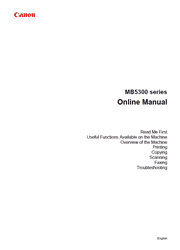The MAXIFY MB5320 is elegantly efficient. Designed to help your business save time and money and enhance productivity, it boasts a quick first printout time and fast multi-page copying thanks to single-pass duplex scanning. It makes quick work of double-sided jobs by simultaneously scanning both sides of two-sided documents. Built to handle big jobs, its duplexing ADF accommodates up to 50 sheets, while its paper cassettes hold 500 sheets – a full ream of plain paper. When you want to be instantly ready for any job, just load 250 sheets of letterhead in one cassette, and 250 sheets of plain paper in the other. The ink tanks deliver a high page yield, while an innovative ink formula produces crisp text, sharp contrast, and vivid colors that are smudge-proof and highlighter resistant. It all adds up to high quality, low-cost prints.
Useful Functions Available on the Machine
Connect Wirelessly with Ease in “Access Point Mode”
Download a Variety of Content Materials
Print Items with Easy-PhotoPrint+ (Web Application)
Use the Machine More Conveniently with Quick Toolbox
Connection Methods Available on the Machine
Notice for Web Service Printing
Use MAXIFY Cloud Link
Printing with Google Cloud Print
Printing from AirPrint Compliant Device
Checking Printer Information
Online Storage Integration Function
How to Use Print from E-mail
Print Easily from a Smartphone or Tablet with MAXIFY Printing Solutions
Printing with Windows RT
Overview of the Machine
Safety Guide
Main Components and Basic Operations
Loading Paper / Originals
Replacing an Ink Tank
Maintenance
Changing the Machine Settings
Information about Network Connection
About Network Communication
Tips for Ensuring Optimal Printing Quality
Legal Limitations on Use of Your Product and Use of Images
Specifications
Administrator Settings
About the Machine Administration
Setting the Administrator Password
Restricting the Operation
Sharing the Printer on a Network
Printing
Printing from a Computer
Printing Using the Operation Panel of the Machine
Paper setting for Printing
Copying
Making Copies
Reducing or Enlarging a Copy
Two-Sided Copying
About Special Copy Menu
Copying Two Pages to Fit onto a Single Page
Copying Four Pages to Fit onto a Single Page
Collated Copying
Scanning
Scanning from a Computer
Scanning from the Operation Panel of the Machine
Faxing
Preparing for Faxing
Sending Faxes Using the Operation Panel of the Machine
Registering Recipients
Receiving Faxes
Other Useful Fax Functions
Sending Faxes from a Computer
Troubleshooting
Problems with Network Communication
Problems with Printing
Problems with Printing Quality
Problems with Scanning
Problems with Faxing
Problems with the Machine
Problems with Installation/Downloading
About Errors/Messages Displayed
If You Cannot Resolve the Problem
Support Code List
Support Code List (When Paper Is Jammed)