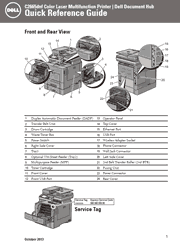Loading an Envelope in the MPF
Load envelopes in the MPF as shown in the illustrations below.
CAUTION: Never use envelopes with windows, coated linings, or self-stick adhesives. These lead to paper jams and can cause damage to the printer.
NOTE: If you do not load envelopes in the MPF right after they have been removed from the packaging, they may bulge. To avoid jams, press firmly across the whole envelopes to flatten them before loading the envelopes in the MPF.
NOTE: The maximum height (quantity) of envelopes that can be loaded in the MPF is approximately 15 mm (0.59 inches) (15 envelopes).
Identifying the Location of Paper Jams
CAUTION: Do not attempt to clear any jams using tools or instruments. This may permanently damage the printer. The following illustration shows where paper jams may occur along the print media path.
Overview of the Dell Document Hub
The Dell Document Hub is a convenient one-stop gateway to a variety of cloud services to help you manage your documents. With the Dell Document Hub, you can convert hard copy documents into editable digital content and store them directly in your preferred cloud storage service. You can search for files across multiple clouds simultaneously and then share and print content easily.
Register and Use
1. Go to www.dell.com/dochub to sign up for a free account.
2. Activate your account by following the instructions in the e-mail sent to you.
3. Connect your preferred cloud services from the Dell Document Hub portal.
4. Tap the Dell Document Hub tile from the printer.
5. Sign in to the Dell Document Hub with your e-mail address and password, and automatically log in to connected cloud services.
6. Tap the Dell Document Hub feature tiles to begin use.
How to Use “Browse for Files”
1. Tap the Browse for Files tile in the Dell Document Hub screen.
2. Tap the cloud service you want to browse in. To scroll the list, flick the screen up or down.
3. Tap the location you want to browse in, and tap the files you want to print.
4. Tap Print to start printing.
How to Use “E-mail Me”
1. Tap the E-mail Me tile in the Dell Document Hub screen.
2. Tap the File Format box to specify the file format to save the scanned file, and tap the Subject text box to change the e-mail subject.
3. Tap Send to start scanning and sending the scanned file as an attached file of an e-mail.