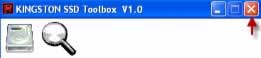Kingston SV300S3 Toolbox Quick Start Guide
User Drivers » RAID & HD Controller » Kingston
About SV300S3 Toolbox
The SV300S3 Toolbox enables users to read SV300S3 drive information such as Serial Numbers, Firmware Versions, and SMART attributes.
System Requirements
Platform
- PC with SATA II or SATA III interface
- SV300S3 series SSD
OS Support
- Windows 7 SP1
- Windows Vista SP2
- Windows XP SP3
Getting Started
Step 1: Launching the utility
For Windows 7 (SP1) and Windows Vista (SP2) users, right-click the "KTSSDToolbox.exe" and "Run as administrator" to launch the utility. (See Figure 1)
For XP (SP3) users, double-click on ""KTSSDToolbox.exe" to launch the utility.
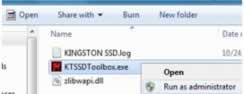
Figure 1 - Locate and launch
Step 2: Exploring the Home Screen
By default, the "Drives" button will be selected when the interface appears on screen.
Your SV300S3xxx drive will appear in the device window and will display Model Number, Capacity, Serial Number, Firmware and WWN.

(See Figure 2 - Home Screen)
(Note: You may connect multiple SV300S3x/xxx drives to your host system but the utility will only display data for the selected drive.)
Step 3: Exploring the Drive Details
To display drive details, select the Details button at the top of the interface. This will reveal additional drive information.
The Identify Data button will display hardware device data specific to your SSD's configuration.
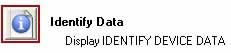
(See Figure 3 - Identify Data)
The SMART Data button will display all S.M.A.R.T. (Self-Monitoring, Analysis and Reporting Technology) attributes that pertain to your device.
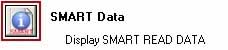
(See Figure 4 - SMART Data)
For additional information related to supported attributes, visit www.kingston.com/support/ssdnow and navigate to the SMART Attributes PDF file located under the SV300S3x/xxx section.
Step 4: Exiting the SSD Toolbox
To exit the utility, click on the "X" located in the upper right corner of the interface. (See Figure 5 - Exiting the Toolbox)