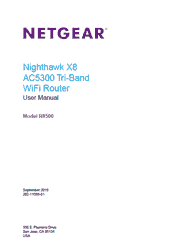The Nighthawk X8 AC5300 Smart WiFi Router is the next wave in WiFi. Tri-Band WiFi and Quad Stream performance boosts X8′s combined wireless speeds to up to 5.3Gbps. Four external Active Antennas plus four internal antennas amplify WiFi range. Six gigabit Ethernet ports means even more wired devices can connect and with port aggregation 2 ports can combine to double maximum wired speeds. Nighthawk X8 is the next wave in WiFi.
1. Hardware Setup
Unpack Your Router
Front View
USB Ports on the Right Panel
Rear Panel
Position Your Router
Cable Your Router
How Active Antennas Improve WiFi Performance
Position the Active Antennas
2. Connect to the Network and Access the Router
Connect to the Network
Types of Logins
Use a Web Browser to Access the Router
Change the Language
Access the Router With NETGEAR genie Apps
3. Specify Your Internet Settings
Use the Internet Setup Wizard
Manually Set Up the Internet Connection
Specify IPv6 Internet Connections
Change the MTU Size
4. Control Access to the Internet
Set Up Parental Controls
Allow or Block Access to Your Network
Use Keywords to Block Internet Sites
Manage Network Access Control Lists
Schedule When to Block Internet Sites and Services
Set Up Security Event Email Notifications
5. Tri-Band WiFi Connections
Tri-Band WiFi
Smart Connect
Beamforming
6. Network Settings
View or Change WAN Settings
Set Up a Default DMZ Server
Set Up Ethernet Port Aggregation
Change the LAN TCP/IP Settings
Change the Router¡¯s Device Name
Specify the IP Addresses That the Router Assigns
Disable the DHCP Server Feature in the Router
Manage Reserved LAN IP Addresses
Custom Static Routes
Set Up a Bridge for a Port Group or VLAN Tag Group
Use the WPS Wizard for WiFi Connections
Specify Basic WiFi Settings
Set Up a Guest WiFi Network
Control the WiFi Radios
Set Up a WiFi Schedule
Specify WPS Settings
Use the Router as a WiFi Access Point
Use the Router in Bridge Mode
7. Optimize Performance
Use Dynamic QoS to Optimize Internet Traffic Management
Improve Network Connections With Universal Plug and Play
Wi-Fi Multimedia Quality of Service
8. Manage Your Network
Update the Router Firmware
Change the admin Password
Set Up Password Recovery
Recover the admin Password
View Router Status
View Devices Currently on the Network
Monitor Internet Traffictraffic metering
Manage the Router Configuration File
Set Up Remote Management
Remotely Access Your Router Using the genie App
9. Share USB Storage Devices Attached to the Router
USB Device Requirements
Connect a USB Device to the Router
Access a USB Storage Device Connected to the Router From a Windows Computer
Map a USB Device to a Windows Network Drive
Access a USB Storage Device That Is Connected to the Router From a Mac
Back Up Windows Computers With ReadySHARE Vault
Back Up Mac Computers With Time Machine
Use FTP Within the Network
View or Change Network Folders on a USB Storage Device
Remotely Access a USB Device Using ReadyCLOUD
Safely Remove a USB Device
10. Use Dynamic DNS to Access USB Storage Devices Through the Internet
Access USB Storage Devices Through the Internet
11. Use the Router as a Media Server
Specify ReadyDLNA Media Server Settings
Play Music From a USB Storage Device With iTunes Server
Play Media From a USB Device on TiVo
12. Share a USB Printer
Install the Printer Driver and Cable the Printer
Download the ReadySHARE Printer Utility
Install the ReadySHARE Printer Utility
Print Using the NETGEAR USB Control Center
View or Change the Status of a Printer
Use the Scan Feature of a Multifunction USB Printer
Change NETGEAR USB Control Center Settings
13. Use VPN to Access Your Network
Set Up a VPN Connection
Specify VPN Service in the Router
Install OpenVPN Software on Your Computer
Use VPN to Access the Router’s USB Device and Media
Use VPN to Access Your Internet Service at Home
14. Customize Internet Traffic Rules for Ports
Set Up Port Forwarding to a Local Server
Port Triggering
15. Troubleshooting
Quick Tips
Troubleshoot With the LEDs
Cannot Log In to the Router
Cannot Access the Internet
Changes Not Saved
WiFi Connectivity
Troubleshoot Your Network Using the Ping Utility
16. Supplemental Information
Factory Settings
Technical Specifications