Home - Color Calibration Management Console User Guide for Mac OS X
Executing Color Check
When a color check is executed, a built-in pattern is printed, the color difference from a calibration target registered in the printer is calculated, and the check results are displayed.
Note
- This step can be executed when a printer that has a spectrophotometer unit installed is selected.
- When printing the color check adjustment pattern, the calibration adjustment values are applied even if Use Adj. Value is set to Disabled in the Control Panel menu.
Setting the Color Check Threshold Value
1. Double-click the printer you want to execute the color check on in the Printer list.

2. Click the Settings button for Color Check in the Printer Information dialog box.
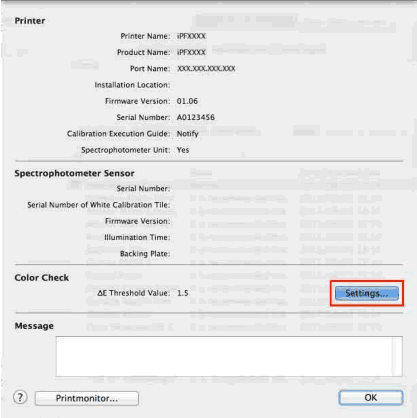
3. Enter the color check threshold value in ΔE and click the OK button.
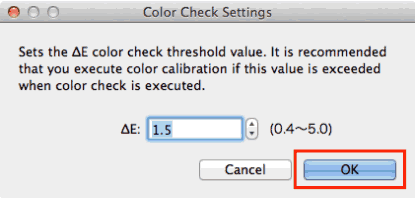
Getting the Printer Ready
1. Confirm whether the paper to be loaded can be used for color checks.
Paper for color check is paper that can be used with the Auto Adjust (High Precision) setting on the spectrophotometer unit.
2. Load the paper.
Note
If Adj. Quality has not been executed even once on the paper you are using, execute Adj. Quality in the control panel menu.
3. Select the White/Black Backing Plate color.
Note
For the color of the White/Black Backing Plate, select the color from when color calibration was executed using the spectrophotometer unit. (See "Executing Color Calibration(P.24).")
Executing Color Check
1. Open the Color Measurement sheet.
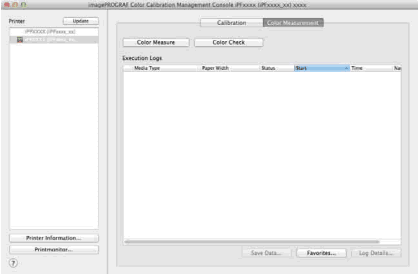
2. Select the printer you want to execute color check on from the Printer list.
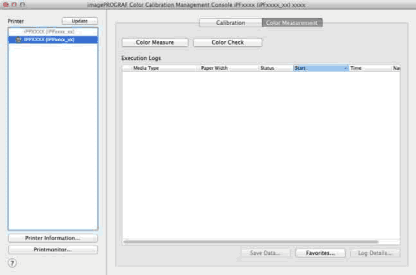
3. Click the Color Check button.
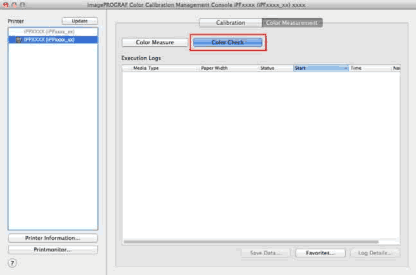
4. The Execute Color Check dialog box is displayed.
Select Pattern Size.
To increase the precision of the color check, we recommend that you configure the same settings as when Auto Adjust (High Precision) was executed in color calibration. (See "Executing Color Calibration(P.24).")
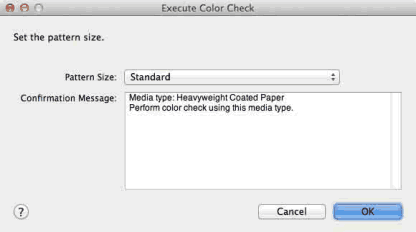
5. Click the OK button.
6. When the Execute Color Check dialog box is displayed, check the details.
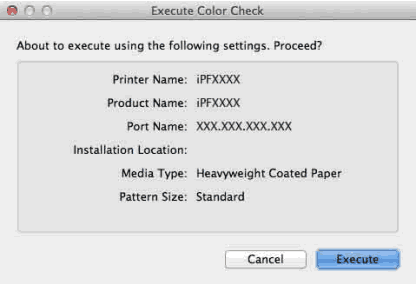
7. Click the Execute button.
The color check is executed.
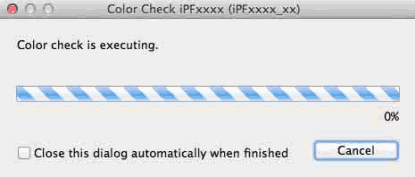
Note
You can exit the color check in the middle by clicking the Cancel button. However, it may take some time to end.
8. Check the results.
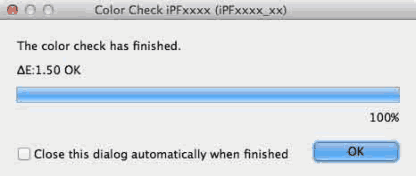
Note
We recommend that you execute color calibration if the results exceed the threshold values. (See "Executing Color Calibration(P.24).")